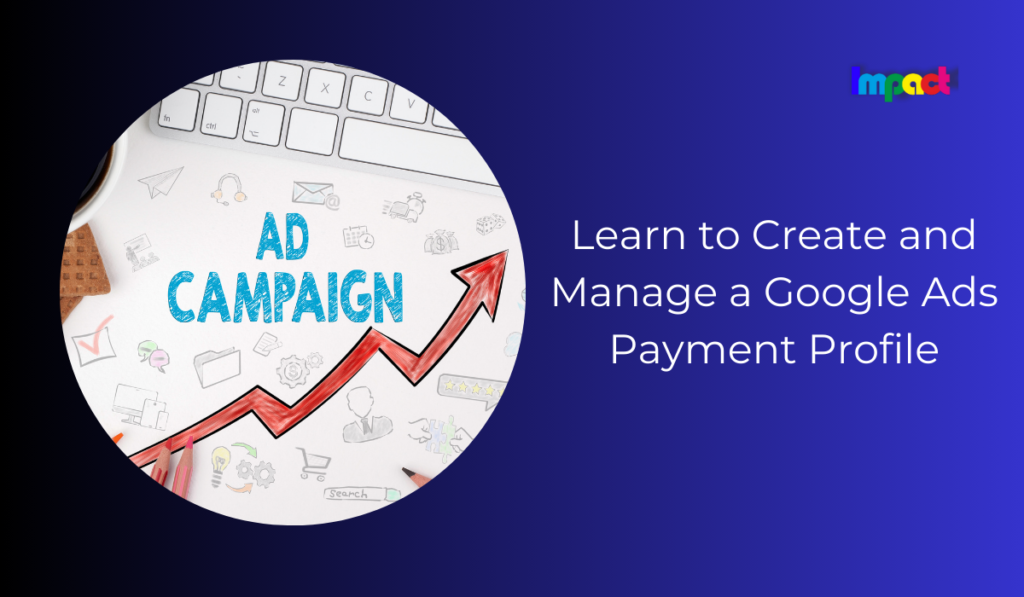Google Ads, formerly known as Google AdWords, is one of the most powerful digital marketing platforms available today. It allows businesses to reach potential customers through paid search and display advertising across Google’s network. Whether you’re a startup or a well-established company, managing your payment profile in Google Ads is a crucial step that ensures uninterrupted ad campaigns and smooth billing operations.
If you’re a business owner or digital marketer diving into Google Ads, setting up and managing your payment profile properly is fundamental. This article provides a detailed step-by-step guide on how to create a Google Ads payment profile, handle ownership transitions, and manage billing effectively.
Table of Contents
Setting Up a Google Ads Payment Profile:
Creating a payment profile in Google Ads is the first and most important step to ensuring your ads run without interruption. A well-maintained payment profile allows Google to process payments and keep your campaigns active.
Why is the Payment Profile Important?
A payment profile stores all your billing information, including the payment method and address associated with your Google Ads account. It ensures that the correct amount is charged to the right account, and it also affects how your spending limits are managed. Without a correctly configured payment profile, your ads may not run, leading to loss of potential business.
Step-by-Step Guide to Creating a Payment Profile
- Log in to Your Google Ads Account
To begin, log in to your Google Ads account. If you do not already have an account, you’ll need to create one, which will include setting up your business information. - Navigate to Billing and Payments
Once inside the account, click on the tools icon (the wrench) in the upper right-hand corner. From the dropdown menu, go to the “Billing & Payments” section. - Enter Business Information
Google Ads will prompt you to fill out your business information, such as company name, billing address, and tax identification number. It’s crucial that this information is accurate, as discrepancies could lead to issues later on. - Choose Your Country and Currency
When setting up the payment profile, you will be asked to select your country and the currency you prefer to use for billing. Be mindful that once these choices are made, they cannot be changed without creating a new account. - Add a Payment Method
You will then need to add a payment method. Google Ads offers several payment options, depending on your country:- Credit/Debit Card
- Bank Transfer (Direct Debit)
- PayPal
- Set Up Automatic or Manual Payments
Google Ads allows you to choose between automatic and manual payment options:- Automatic Payments: Your card or bank account is charged once your ads accrue costs.
- Manual Payments: You can deposit funds in advance, and Google Ads will deduct the charges from your balance.
- Submit and Verify
After entering your payment details, click submit. Depending on your payment method, you may need to verify the information. For example, with bank transfers, a small deposit might be sent to your account to confirm ownership.
By completing these steps, your Google Ads payment profile will be active, and you’ll be ready to run campaigns.
Common Mistakes to Avoid When Setting Up a Payment Profile
- Incorrect Business Information: Ensure all billing and business details are accurate to avoid complications later.
- Choosing the Wrong Currency: Select the correct currency at the beginning because it cannot be changed without creating a new account.
- Forgetting to Verify Payment Methods: Some payment methods may require verification, and failing to do so could halt your campaigns.
Managing Payment Profiles
Once your payment profile is created, managing and updating it over time is equally important. Whether you’re scaling your business or adding new campaigns, keeping your profile updated ensures smooth transactions.
How to Edit and Update Your Payment Profile
From time to time, you may need to update billing information, change your primary payment method, or set new limits. Here’s how to manage these changes effectively.
- Access Your Payment Profile
From the Google Ads dashboard, go back to the “Billing & Payments” section, where you can view and edit all your payment details. - Updating Billing Details
If you need to update your billing address, business name, or tax information, you can do this by clicking the “Settings” button within the Billing & Payments section. Be sure to review your tax status, especially if you are a registered business, to ensure proper tax compliance. - Changing Your Primary Payment Method
You might need to switch your primary payment method if you get a new card or change bank accounts. To do this, go to the payment method tab, click “Add New Payment Method,” and follow the instructions to update the new details. Once done, set this new method as the primary payment source. - Setting Spending Limits and Thresholds
Google Ads allows you to set a spending limit to ensure you do not exceed your advertising budget. Navigate to the “Budgets” tab and set a maximum spend for your campaigns. You can also set a threshold, which triggers when your account reaches a specific spend, prompting an automatic charge.
Troubleshooting Payment Issues
Payment issues can arise for various reasons, from insufficient funds to expired cards. Here are some common issues and their fixes:
- Payment Declined: Double-check the payment method for errors or ensure sufficient funds are available.
- Expired Payment Method: Update expired cards or bank details in the Payment Methods section.
- Transaction Failure: If a transaction fails, Google Ads will automatically retry the payment over the next few days. If the issue persists, contact Google Ads support.
Changing Ownership of a Payment Profile
As businesses evolve, there may come a time when ownership of the payment profile needs to be transferred. This might happen when there’s a change in the person managing the ads or if a company gets acquired.
Understanding Payment Profile Ownership
The Google Ads payment profile is tied to a specific user. This user has administrative control over all billing and payments, making ownership crucial for large or growing businesses.
How to Change Ownership
To change the ownership of a payment profile:
- Access the Payments Center
In the Google Ads interface, head to the Payments Center under the “Billing” tab. Look for the section titled “Payment Profile Users.” - Invite a New User
You’ll need to invite the person who will take ownership of the account by clicking on “Invite New User.” This person will receive an email notification to accept the invitation. - Assign Admin Permissions
Once the new user accepts the invitation, you can assign them the admin role, which allows them to manage the payment profile. To finalize the transfer, remove your own access if you no longer want control over billing.
Best Practices When Changing Ownership
- Document Every Change: Keep a record of changes made to the payment profile, including the dates of ownership transfers.
- Communicate Clearly: Ensure that the new owner understands the responsibilities of managing the payment profile.
Common Issues and FAQs
Managing a Google Ads payment profile may seem straightforward, but issues can crop up. Here are some common questions and solutions.
What Should I Do If My Payment Is Declined?
If a payment is declined, the first step is to check that the card details are entered correctly and that the card is still active. You should also ensure there are sufficient funds. If the issue persists, contact your bank or card issuer.
Can I Use Multiple Payment Methods for a Single Account?
Yes, you can add multiple payment methods to your Google Ads account. However, only one payment method will be active at a time. You can switch between them if needed.
What Happens If My Payment Method Expires?
If your payment method expires, Google Ads will pause your campaigns until a valid payment method is updated. Be proactive and update your information before expiration to avoid interruptions.
Conclusion
Setting up and managing a Google Ads payment profile is an essential task for any business owner or marketer. Whether you’re running ads for the first time or managing a large-scale advertising campaign, having the correct billing information ensures that your ads run without interruption. By following the steps outlined in this guide, you can confidently create, manage, and troubleshoot your Google Ads payment profile.
As a final reminder, always double-check your business and billing details to avoid common errors and stay on top of your advertising spend by setting appropriate budgets and payment methods. With these best practices in place, your Google Ads campaigns will continue to drive traffic and results for your business without a hitch.
Reach us for your marketing requirements through our contact form