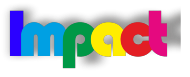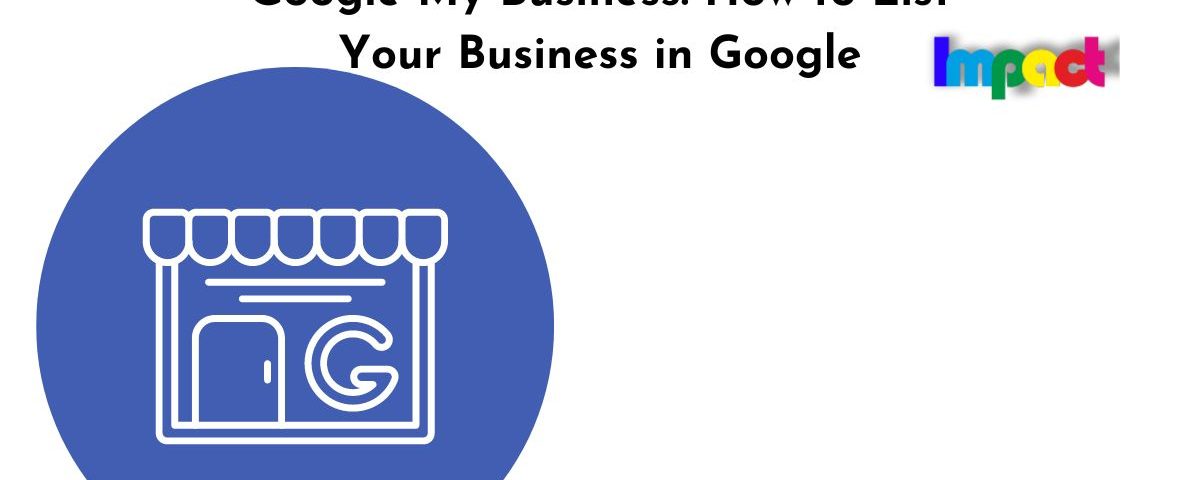Google My Business is a free and powerful tool that allows you to promote your business profile and website on Google Search and Maps. By creating and optimizing your Google My Business listing, you can attract more customers, increase your online visibility, and improve your local SEO. In this article, we will show you how to list your business in Google using Google My Business, and share some best practices and tips to make the most of it.
Table of Contents
What is Google My Business?
Google My Business is a platform that lets you manage how your business information appears across Google, including Search and Maps. You can use Google My Business to:
- Claim and verify your business profile
- Update your business name, address, phone number, website, hours, and other details
- Add photos, videos, posts, offers, products, services, and more to showcase your business
- Respond to customer reviews and questions
- Engage with your customers through direct messaging, calls, or bookings
- Analyze how customers find and interact with your business on Google
- Access other Google tools like Google Ads, Google Analytics, and Google Workspace
Why You Need a Google My Business Listing?
Having a Google My Business listing is essential for any local business that wants to reach more customers online. Here are some of the benefits of using Google My Business:
- It helps you rank higher in local search results. Google considers the relevance, distance, and prominence of business profiles when ranking them for local queries. A well-optimized profile will signal Google to show your business to more potential customers in your area.
- It makes you stand out on Google. Your business profile displays important information about your business, such as your ratings, photos, posts, and offers. This helps you catch the attention of searchers and differentiate yourself from competitors.
- It drives more conversions. Your business profile enables customers to take action directly from Google, such as visiting your website, calling you, messaging you, or booking an appointment. You can also add links to specific actions, such as ordering online, buying a gift card, or requesting a quote.
- It builds trust and loyalty. Your business profile allows you to showcase your customer reviews and respond to them. Reviews are a powerful form of social proof that can influence customer decisions and loyalty. You can also use posts and Q&A to communicate with your customers and provide useful information.
- It is free and easy to use. You don’t need to pay anything to create and manage your business profile on Google. You can access it from any device and update it anytime. You can also add multiple users or managers to help you manage it.
How to List Your Business in Google:
To list your business in Google using Google My Business, you need to follow these steps:
Step 1: Create or Claim Your Business Profile
The first step is to create or claim your business profile on Google. A business profile is the listing that shows up when someone searches for your business name or related terms on Google Search or Maps.
To create or claim your business profile, you need to have a Google account. If you don’t have one yet, you can create one for free here.
Then, go to google.com/business/ and click on “Manage now”. You will be asked to enter your business name and see if it already exists on Google. If it does, you can claim it by verifying that you are the owner or an authorized representative. If it doesn’t, you can create a new one by following the instructions.
Step 2: Verify Your Business Profile
The next step is to verify your business profile. This is a process that confirms that you are the owner or an authorized representative of the business. Verification also protects your business from unauthorized changes or removals.
There are different ways to verify your business profile depending on the type of business and location. The most common methods are:
- By postcard: Google will send you a postcard with a verification code to the address you provided. You need to enter the code online within 30 days of receiving it.
- By phone: Google will call you on the phone number you provided and give you a verification code. You need to enter the code online within 15 minutes of receiving it.
- By email: Google will send you an email with a verification link or code to the email address you provided. You need to click on the link or enter the code online within 30 days of receiving it.
- By video call: Google will schedule a video call with you using an app like Hangouts or Duo. You need to show them your storefront or service area during the call.
- By instant verification: If you have already verified your business website with Google Search Console, you may be able to verify your business profile instantly without any additional steps.
You can check the status of your verification on your Google My Business dashboard. Once verified, you can start managing and optimizing your business profile.
Step 3: Complete Your Business Profile
The third step is to complete your business profile by adding as much information as possible. This will help you provide accurate and useful information to your customers and improve your ranking on Google.
To complete your business profile, you need to fill out the following sections:
- Business name: Use the official name of your business as it is consistently represented and recognized in the real world. Avoid adding any keywords, locations, or promotional text that are not part of your name.
- Category: Choose the most specific and relevant category that describes your overall core business. You can also add up to nine additional categories that represent specific services or products you offer. For example, if your primary category is “Restaurant”, you can add secondary categories like “Pizza restaurant”, “Italian restaurant”, or “Vegan restaurant”.
- Address: Enter the complete and precise address of your physical location where customers can visit you. If you don’t have a physical location or you serve customers at their locations, you can enter a service area instead. A service area is a region or city where you offer your services. You can also hide your address if you don’t want it to show up on Google.
- Phone number: Enter the phone number where customers can reach you directly. You can also add additional phone numbers, such as a toll-free number, a mobile number, or a fax number.
- Website: Enter the URL of your official business website where customers can learn more about your business. If you don’t have a website, you can create a free one using Google My Business. A Google website is a simple and mobile-friendly website that is automatically generated from the information on your business profile.
- Hours: Enter the regular hours when your business is open for customers. You can also add special hours for holidays or events when your hours may differ from the regular ones.
- Attributes: Select the attributes that apply to your business, such as “Wheelchair accessible”, “Free Wi-Fi”, or “Outdoor seating”. Attributes help customers find businesses that meet their specific needs or preferences.
- Description: Write a brief introduction about your business that highlights what makes it unique and why customers should choose you. You can use up to 750 characters, but the most important information should be in the first 250 characters. Avoid adding any URLs or HTML code in the description.
- Photos and videos: Upload high-quality photos and videos that showcase your business, products, services, and customers. Photos and videos help you attract more attention and engagement from customers on Google. You can also add 360-degree photos with Google Street View to give customers a virtual tour of your business.
- Posts: Create posts to share updates, offers, events, products, or other content with your customers on Google. Posts help you communicate with your customers and drive more conversions. You can add text, photos, videos, buttons, and links to your posts. Posts expire after seven days, except for event posts that expire after the event date.
- Reviews: Encourage your customers to leave reviews about their experiences with your business on Google. Reviews are a powerful form of social proof that can influence customer decisions and loyalty. You can also respond to reviews to show your appreciation and address any feedback or issues.
- Products and services: Add your products and services to display them on your business profile. You can add photos, prices, descriptions, and links for each product or service. Products and services help customers discover what you offer and how they can purchase them.
- Messaging: Enable messaging to allow customers to send you text messages directly from your business profile on Google. Messaging helps you connect with your customers and answer their questions in real time. You can also set up automated responses and message templates to save time and improve customer service.
- Bookings: Enable bookings to allow customers to book appointments or reservations with you directly from your business profile on Google. Bookings help you generate more leads and sales from Google. You can use one of the supported booking partners or integrate your own booking system with Google My Business API.
You can access and edit all these sections from your Google My Business dashboard.
Best Practices and Tips for Google My Business
To make the most of your Google My Business listing, follow these best practices and tips:
- Keep your information accurate and up-to-date. Make sure to update your information whenever there are any changes in your business name, address, phone number, website, hours, or other details. This will help you provide reliable information to your customers and avoid any confusion or frustration.
- Optimize your information for keywords and relevance. Use relevant keywords that describe your business, products, services, and location in your category, attributes, description, posts, products, services, and Q&A sections. This will help you rank higher for local searches related to your business.
- Engage with your customers regularly. Use posts, reviews, Q&A, messaging, bookings, and other features to communicate with your customers and provide useful information. This will help you build trust and loyalty with your customers and encourage them to choose you over competitors.
- Analyze your performance and insights. Use the Google My Business dashboard to track how customers find and interact with your business on Google. You can see metrics such as:
- How many people viewed, searched, or clicked on your business profileHow many people called, messaged, or booked with youHow many people followed, reviewed, or asked questions about your businessHow your posts, products, and services performedHow your photos and videos compared to other businesses like yours
FAQs:
Here are some frequently asked questions about Google My Business:
- Q: How much does Google My Business cost?
- A: Google My Business is a free tool that anyone can use to create and manage their business profile on Google. However, you may need to pay for some optional features or services, such as Google Ads, Google Workspace, or booking partners.
- Q: How do I get more reviews on Google My Business?
- A: Reviews are one of the most important factors that influence your ranking and reputation on Google. To get more reviews, you can:
- Ask your customers to leave reviews after they purchase from you or visit your location. You can do this in person, by email, by text, or by using a review platform.
- Create a short and easy-to-remember URL for your review page using Google My Business. You can share this URL with your customers on your website, social media, or other channels.
- Respond to reviews promptly and professionally. Thank your customers for their feedback and address any issues or complaints. This will show your customers that you care about their satisfaction and encourage them to leave more reviews.
- Q: How do I delete my Google My Business listing?
- A: If you want to delete your Google My Business listing, you need to:
- Sign in to your Google My Business account and select the location you want to delete.
- Click on the three-dot menu icon at the top right corner and select “Remove location”.
- Confirm that you want to delete the location by clicking on “Delete account”.
Conclusion:
Google My Business is a powerful tool that can help you grow your business online. By creating and optimizing your Google My Business listing, you can:
- Rank higher in local search results
- Stand out on Google with rich and engaging content
- Drive more conversions with direct actions
- Build trust and loyalty with customer reviews and interactions
- Analyze your performance and insights
To list your business in Google using Google My Business, you need to:
- Create or claim your business profile
- Verify your business profile
- Complete your business profile
To make the most of your Google My Business listing, you need to:
- Keep your information accurate and up-to-date
- Optimize your information for keywords and relevance
- Engage with your customers regularly
- Analyze your performance and insights
We hope this article has helped you understand how to list your business in Google using Google My Business. If you have any questions or want to list your business in local directories fill out this form and get a free consultation from our experts.