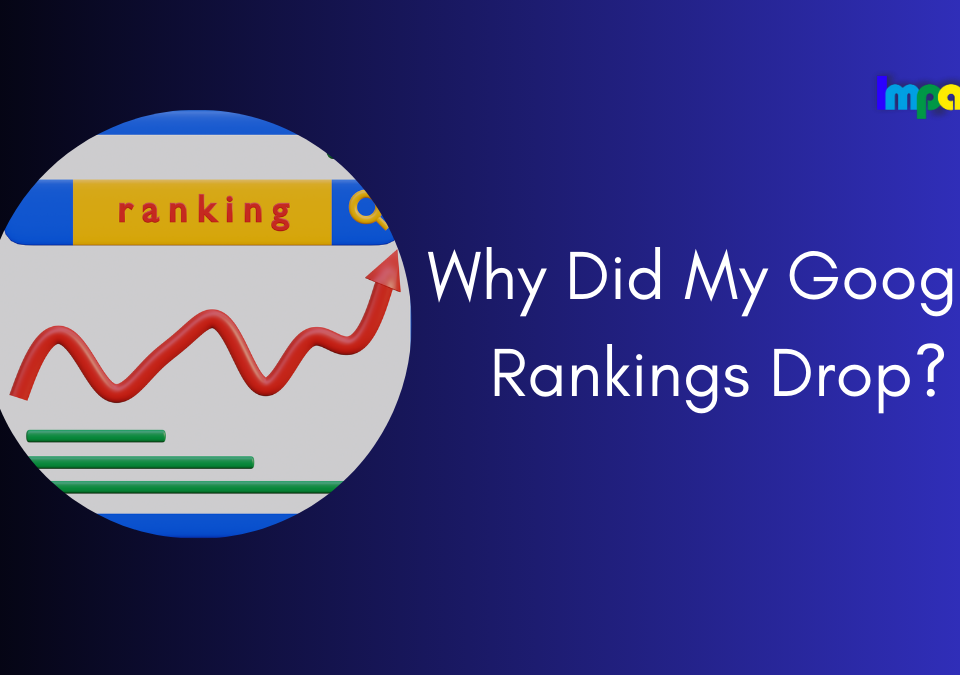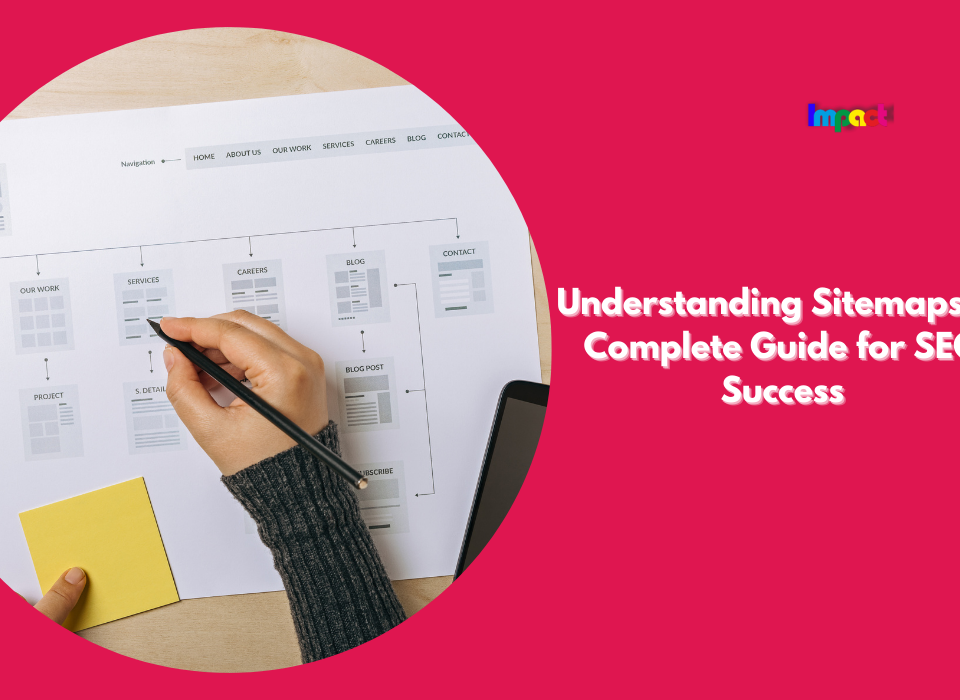Are you concerned about the security of your WordPress website? One essential step in safeguarding your website is to hide the theme name. In this comprehensive guide, we will explore the different methods you can use to hide the theme name in WordPress and keep your website secure.
Hiding the theme name in WordPress is crucial for website security, and there are several ways to do it. By implementing these methods, you can improve your website’s security and prevent hackers from exploiting vulnerabilities in your theme.
WordPress is one of the most popular content management systems in the world, with over 40% of all websites built on the platform. However, with great popularity comes increased vulnerability to cyber-attacks. One of the ways hackers exploit WordPress websites is by identifying the theme and its vulnerabilities. Therefore, it’s essential to hide your theme name and improve your website’s security.
Hiding your theme name is not as simple as removing it from the footer. This guide will explore several methods to hide the theme name in WordPress and make it harder for hackers to exploit vulnerabilities.
Table of Contents
Hide Theme Name in WordPress by following Steps:
Method 1: Editing functions.php file
One of the easiest ways to hide the theme name in WordPress is by editing the functions.php file. This file contains the code that WordPress uses to control your website’s functions. To edit this file, follow these steps:
- Log in to your WordPress dashboard and navigate to Appearance > Theme Editor.
- Select the functions.php file from the list of theme files.
- Add the following code at the end of the file:
add_filter('wp_footer', 'remove_theme_name');
function remove_theme_name(){
return '';
}
- Click “Update File” to save the changes.
By adding this code, you will remove the theme name from the footer of your website.
Method 2: Using a plugin
If you’re not comfortable editing the functions.php file, you can use a plugin to hide your theme name. One popular plugin for this purpose is WP Hide & Security Enhancer. This plugin not only hides your theme name but also provides other security features to protect your website.
To use this plugin, follow these steps:
- Install and activate the WP Hide & Security Enhancer plugin.
- Navigate to the plugin settings and select the “Hide” tab.
- Under “Hide Theme,” check the box next to “Enable.”
- Enter a new name for your theme in the “New Theme Name” field.
- Click “Save Changes.”
By following these steps, you will hide your theme name and replace it with a new name of your choice.
Method 3: Editing style.css file
Another way to hide the theme name is by editing the style.css file. This file contains the code that controls the appearance of your website. To edit this file, follow these steps:
- Log in to your WordPress dashboard and navigate to Appearance > Theme Editor.
- Select the style.css file from the list of theme files.
- Add the following code at the end of the file:
/* Theme Name: Your New Theme Name */
- Replace “Your New Theme Name” with the name you want to use.
- Click “Update File” to save the changes.
By adding this code, you will change the name of your theme to the new name you specified.
Method 4: Using a Child Theme
A child theme is a theme that inherits the functionality and styling of the parent theme. By using a child theme, you can make changes to your website’s appearance and functionality without affecting the parent theme. This method is especially useful if you plan to make other modifications to your theme.
To create a child theme, follow these steps:
- First, create a new folder in the themes directory of your WordPress installation. You can access this directory by going to wp-content/themes/.
- Give the folder a name that will help you easily identify it as your child theme. For example, if your parent theme is called “Twenty Twenty-One,” you could name your child theme “Twenty Twenty-One Child.”
- Create a new file within your child theme folder and name it “style.css”. This file will contain the CSS code for your child theme.
- Within your style.css file, add the following code at the top:
/* Theme Name: Twenty Twenty-One Child Template: twentytwentyone */ Replace "Twenty Twenty-One Child" with the name of your child theme, and "twentytwentyone" with the name of your parent theme.
- Next, you can add any custom CSS code that you want to apply to your child theme. This will allow you to modify the design and layout of your site without altering the code of your parent theme.
- Save your style.css file and upload your child theme folder to the themes directory in your WordPress installation.
- Activate your child theme by going to Appearance > Themes in your WordPress dashboard and selecting your child theme from the list of available themes.
By following these steps, you can create a child theme in WordPress that inherits all of the functionality of your parent theme while allowing you to make customizations and modifications without altering the code of the parent theme directly.
Conclusion
Hiding the theme name in WordPress is an important step to improve the security of your site. Hackers often use automated tools to find vulnerabilities in WordPress sites, and hiding the theme name can make it more difficult for them to find vulnerabilities in your site. There are several ways to hide the theme name in WordPress, including using a plugin, removing the theme name from the header and footer, and modifying the theme files directly. By taking these steps, you can help ensure the security of your WordPress site.
FAQs
Q: Why is it important to hide the theme name in WordPress?
A: Hiding the theme name in WordPress can help improve the security of your site. Hackers can use automated tools to find vulnerabilities in WordPress sites, and hiding the theme name can make it more difficult for them to find vulnerabilities in your site.
Q: Can I hide the theme name without using a plugin?
A: Yes, you can hide the theme name in WordPress by modifying the theme files directly. However, this method requires some coding skills.
Q: What is a child theme?
A: A child theme is a theme that inherits the functionality of its parent theme. It allows you to make customizations and modifications to your site without altering the code of the parent theme directly.
Q: Are there any risks involved in hiding the theme name in WordPress?
A: There are no risks involved in hiding the theme name in WordPress. In fact, it can help improve the security of your site by